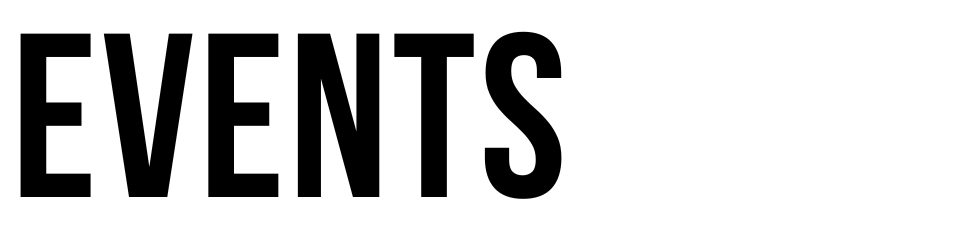Introducing EVENTSNODE your new Event Management One stop solution - A better way to manage your events
- Organizer can create a single & multiple days event.
- Organizer can create daily, weekly & monthly repetitive events and classes. Like- daily repetitive Digital marketing classes, dance classes, weekly repetitive webinars, and much more.
- In the case of repetitive schedules, sometimes you want to get paid on a Monthly or Weekly basis for all schedules within a Month or Week, instead of each day separately.
- Seasonal Tickets means, customer purchase the whole month tickets at once and they can attend event with single ticket. This means the customer can attend the event for the whole month or week, by paying a Full Advance Payment for a complete month or week schedule.
Private Password Protected Event
- Create private events with or without passwords to invite specific people with a unique link and password. These private events are hidden from all pages of the website. And can only be viewed with the Event URL.
Fundraiser Event
- Make fundraiser events by creating free donation tickets to accept any custom amount of donation. The attendee can pay for a ticket price as much as they want to donate.
ADDITIONAL FEATURES OF EVENTSNODE
Create tickets for the event.
- Tickets can be Free or Paid.
- Taxes can be applied to each ticket separately.
- Multiple taxes can also be applied to each ticket.
- Custom Ticket Order, to show the tickets on Checkout Page in your desired order/sequence.
Manage Events
The organiser can manage its event from the front end.
Export Attendee
Organizers can export their event's attendees list to a CSV file, with full booking & customer details.
Manage Tags
As mentioned before, tags can be Sponsors, performers, speakers, hosts, guests, VIPs, or anything you want. You can create any number and type of them.
Organizer Dashboard
Organizer dashboard shows an overview of the overall realtime activities of Organizer's events with statistic chart and sales data for a quick overview about their Event tickets sales performance.
Book Event Tickets
Organizer can make a booking of THEIR OWN events only, for Customer.
An organizer can book tickets for customers, only of THEIR OWN events.
-
Organizer must know the registered email of the Customer, to make bookings for them.
-
Customer must be registered on the website.
On Sale Timer
Put tickets on sale with a discounted price and sale timer. Set sale start date and sale end date with a sale price, and a timer will be shown on the events listing and tickets, and attendee can purchase the tickets at the sale price until sale ends.
Payment Options :
Types of payment options-
- First is- Free (checkout-free). In the case of free tickets, you can make bookings directly without going through any payment gateway.
- Payment Option: Offline - Offline (Cash on Arrival). This option means you can make a paid booking without making any payment, like, booking premium/paid tickets without going through a payment gateway.
- Organiser Tickets - Organizers can make bookings for their customers directlyAnd then, they can collect the money via some external payment sources or in cash.
- Payment Option: Online - Online Payment via payment gateways.
Promocodes
- Organizers can promote the promocodes amongst their audience to provide them special discounts.
- And then, Attendees can apply the promocodes on tickets while checkout and get discount.
Organizer Notification
Organizer receives notifications on Making a new booking for a customer or if Customer or Admin makes a booking of the Organizer's event.
Organizers Booking
Organizers can see all of their event bookings on the Manage Bookings page. To visit, click on Manage Bookings on the header, account's dropdown. On the Manage Bookings page, Organizers can-
-
See all their Events booked tickets.
-
Check booking & payment status.
-
Modify booking Is Paid status & disable/enable it.
-
Update booking cancellation requests status, if it's approved or amount refunded with
Organizers Earning
Organizers can see all of their event's earnings on the Manage Earnings page. To visit, click on Manage Earnings on the header, account's dropdown. On the Manage Earnings page, Organizers can-
-
See the overview of their Event's sales and earnings like
-
Total Bookings amount of all sales.
-
Total Commission deducted by EventsNode admin.
-
Total Profit earned.
MailChimp
Subscribe event attendees directly to MailChimp account with event tag, so that you can manage to send email to event attendees event-wise. With this, Organizer can subscribe their event attendees directly to their MailChimp account along with Event tag, to seperate multiple event attendees. And then, Organizer can send promotional emails to their Event attendees.
Cancellation and Refund
Customers, Organizers & Admin, all of them can manage cancellations from their respective Bookings pages. Customers can request for booking cancellation and then organizers or admin can proceed further with that cancellation request.
Organizer can decide whether to provide a refund to the customers and after that, they can update the cancellation status so that the customer can track the cancellation status from their Bookings page.
Ticket Scanner
Organizers can scan the event attendees tickets at event entrances directly from the website, using any mobile device or laptop with a web-camera.
The ticket scanner scans QrCode on the ticket, verify if the ticket is valid, and provides an option to Check-in the attendees. Once a ticket is scanned, it can never be scanned again after Check-in.
Scan and Check in
The scanning & Check-in process very smooth.
-
Multi-ticket scans, if in case, a ticket has 3 Attendees (3 Qty), then you can scan the ticket up to 3 times (Max Scan = Qty)
-
The Total Scans / Total Quantity will appear on Customer Bookings, Organizer Bookings Dashboard pages.
-
If the Booking Status = Disabled or if the Booking Is Paid = No, then that ticket won't be scanned & Checked-in.
POS and Scanner Manager
- To create separate user groups with limited access like a sub-organizer who can manage things like bookings, check-in, selling on behalf of Organizer. POS can sell tickets on Event entrance, Scanner can scan tickets and Manager can manage everything on behalf of Organizer.
- POS, Scanner & Manager all these are sub-organizers, who have limited access. These sub-organizers are created by Organizer and are assigned by Organizers to their specific events. And all organizers can create their own sub-organizers, and then the sub-organizers can access the only events to which they're assigned to.
- The Manager (sub-organizer) have power than POS & Scanner. The Organizer can create a Manager, and then, that Manager can do everything on behalf of the Organizer.